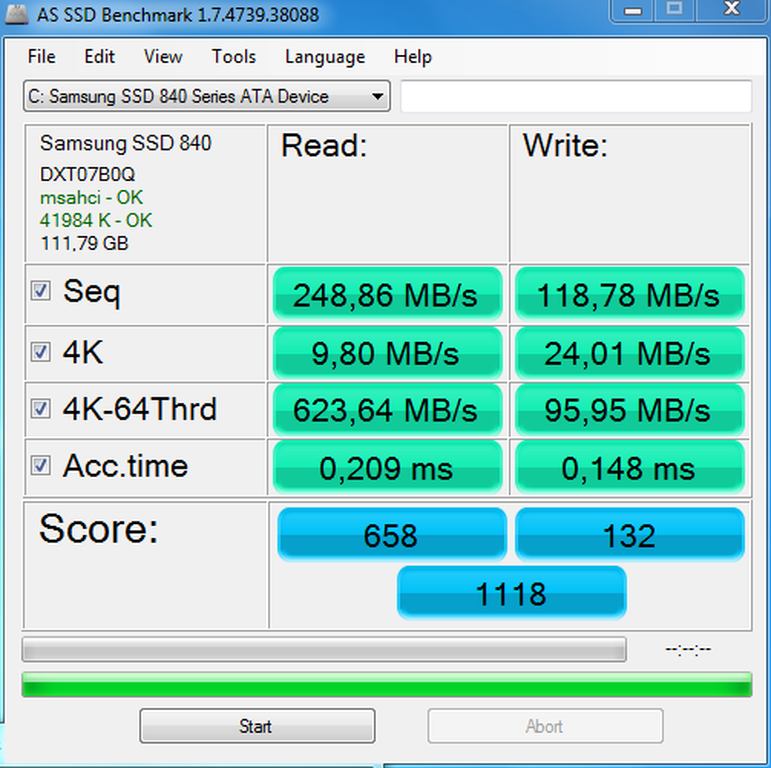Upgrading a Dell Latitude E6400 with a Samsung 840 Solid State Drive.
By isendev.
Posted on 2013/02/26 23:20.
Tagged as: hardware.

After reading a lot about the wonders of Solid State Drives, I have finally decided to install one on my rather old Dell Latitude E6400 laptop. Tired of studying SSDs speed charts, and with the certainty that the SATA II interface of my laptop does not take advantage of all the speed that the latest disks with SATA III interface can provide, I selected a Samsung 840 Series 120Gb. SSD. A good compromise between price and performance.
Specifications:
- Form Factor: 2.5" 7mm. (Ultraslim).
- Storage Capacity: 120GB.
- Sequential Read Speed: Up to 530MB/s.
- Sequential Write Speed: Up to 130MB/s.
- Random Read Speed: Up to 85K IOPS.
- Random Write Speed: Up to 32K IOPS
- Power Consumption: 0.15W.
- Voltage: 5V ± 5%.
- Operating Temperature: 0 to 60 degrees Celsius.
- Weight: 68 Grams.

Changing the hard drive on the Dell Latitude E6400 is a snap. Two screws are removed from the back of the laptop, and the HDD can be easily extracted from the side. Then, switch the decorative bezel from the old HDD to the new SSD and remount all. Done.

The newly installed SSD makes the laptop a hole new thing. Windows 7 loads in seconds, and programs starts in no time. After installing and configuring the Samsung software (Samsung SSD Magician), it's possible to fine tune the SSD behaviour.
Here are some numbers from the AS-SSD benchmark software.