Raspberry Pi + LCD + Python (Clock)
By isendev.
Posted on 2014/01/01 18:56.
Tagged as: hardware, programming, diy, python.

I've been playing a bit with my Raspberry PI - LCD combo, and I've come with this code. It shows a simple clock that refreshes every second. Nothing really fancy here, just a proof of concept. What I really want is to show some Raspberry Pi system information on the display. Something relatively easy using the psutil python library.
#!/usr/bin/python
# 20x4 LCD Clock Script for Raspberry Pi.
# Original code by: Matt Hawkins
# Site: http://www.raspberrypi-spy.co.uk
# Modified by: Antonio Perdices.
# Site: https://www.isendev.com
# 01/01/2014
# LCD Wiring.
# 1 : GND - TO GROUND
# 2 : 5V - TO +5V
# 3 : Contrast (0-5V) - TO 10K POT OUTPUT
# 4 : RS (Register Select)
# 5 : R/W (Read Write) - TO GROUND
# 6 : Enable or Strobe
# 7 : Data Bit 0 - NOT USED
# 8 : Data Bit 1 - NOT USED
# 9 : Data Bit 2 - NOT USED
# 10: Data Bit 3 - NOT USED
# 11: Data Bit 4
# 12: Data Bit 5
# 13: Data Bit 6
# 14: Data Bit 7
# 15: Backlight 5V - NOT USED
# 16: Backlight GND - NOT USED
# Imports.
import RPi.GPIO as GPIO
import time
import datetime
# GPIO to LCD Mapping.
# Using Broadcom GPIO numbers
LCD_RS = 7
LCD_E = 8
LCD_D4 = 25
LCD_D5 = 24
LCD_D6 = 23
LCD_D7 = 18
# Constants.
# Max chars per line.
LCD_WIDTH = 20
# LCD Byte Mode. 'Character' or 'Command'.
LCD_CHR = True
LCD_CMD = False
# 1st Line LCD RAM address.
LCD_LINE_1 = 0x80
# 2nd Line LCD RAM address.
LCD_LINE_2 = 0xC0
# 3rd Line LCD RAM address.
LCD_LINE_3 = 0x94
# 4th Line LCD RAM address.
LCD_LINE_4 = 0xD4
# Timing constants.
E_PULSE = 0.00005
E_DELAY = 0.00005
# Main program.
def main():
# Disable warnings.
GPIO.setwarnings(False)
# Use Broadcom GPIO numbers.
GPIO.setmode(GPIO.BCM)
# Enable GPIO outputs.
GPIO.setup(LCD_E, GPIO.OUT) # E
GPIO.setup(LCD_RS, GPIO.OUT) # RS
GPIO.setup(LCD_D4, GPIO.OUT) # DB4
GPIO.setup(LCD_D5, GPIO.OUT) # DB5
GPIO.setup(LCD_D6, GPIO.OUT) # DB6
GPIO.setup(LCD_D7, GPIO.OUT) # DB7
# Init display.
lcd_init()
# Write blank lines.
lcd_byte(LCD_LINE_1, LCD_CMD)
lcd_string("",2)
lcd_byte(LCD_LINE_4, LCD_CMD)
lcd_string("",2)
# Write message to console.
print("Press Ctrl+C to exit...")
# Main loop.
while True:
lcd_byte(LCD_LINE_2, LCD_CMD)
lcd_string(datetime.datetime.now().strftime('%d/%B/%Y'),2)
lcd_byte(LCD_LINE_3, LCD_CMD)
lcd_string(datetime.datetime.now().strftime('%H:%M:%S'),2)
time.sleep(1)
# Cleaning Up.
# GPIO.cleanup()
# Init display function.
def lcd_init():
# Init commands.
lcd_byte(0x33,LCD_CMD)
lcd_byte(0x32,LCD_CMD)
lcd_byte(0x28,LCD_CMD)
lcd_byte(0x0C,LCD_CMD)
lcd_byte(0x06,LCD_CMD)
lcd_byte(0x01,LCD_CMD)
# Send byte data to display.
# bits = data.
# mode = 'True' for character or 'False' for command.
def lcd_byte(bits, mode):
# Register Select.
GPIO.output(LCD_RS, mode)
# Send High bits.
GPIO.output(LCD_D4, False)
GPIO.output(LCD_D5, False)
GPIO.output(LCD_D6, False)
GPIO.output(LCD_D7, False)
if bits&0x10==0x10:
GPIO.output(LCD_D4, True)
if bits&0x20==0x20:
GPIO.output(LCD_D5, True)
if bits&0x40==0x40:
GPIO.output(LCD_D6, True)
if bits&0x80==0x80:
GPIO.output(LCD_D7, True)
# Toggle 'Enable' pin.
time.sleep(E_DELAY)
GPIO.output(LCD_E, True)
time.sleep(E_PULSE)
GPIO.output(LCD_E, False)
time.sleep(E_DELAY)
# Low bits.
GPIO.output(LCD_D4, False)
GPIO.output(LCD_D5, False)
GPIO.output(LCD_D6, False)
GPIO.output(LCD_D7, False)
if bits&0x01==0x01:
GPIO.output(LCD_D4, True)
if bits&0x02==0x02:
GPIO.output(LCD_D5, True)
if bits&0x04==0x04:
GPIO.output(LCD_D6, True)
if bits&0x08==0x08:
GPIO.output(LCD_D7, True)
# Toggle 'Enable' pin
time.sleep(E_DELAY)
GPIO.output(LCD_E, True)
time.sleep(E_PULSE)
GPIO.output(LCD_E, False)
time.sleep(E_DELAY)
# Send string to display.
# Style parameter:
# 1 = Left justified.
# 2 = Centred.
# 3 = Right justified.
def lcd_string(message,style):
if style==1:
message = message.ljust(LCD_WIDTH," ")
elif style==2:
message = message.center(LCD_WIDTH," ")
elif style==3:
message = message.rjust(LCD_WIDTH," ")
for i in range(LCD_WIDTH):
lcd_byte(ord(message[i]),LCD_CHR)
# Execute main program.
if __name__ == '__main__':
try:
main()
except KeyboardInterrupt:
print("\nKeyboard interrupt detected... Bye!")
lcd_byte(LCD_LINE_2, LCD_CMD)
lcd_string("",2)
lcd_byte(LCD_LINE_3, LCD_CMD)
lcd_string("",2)
pass
Raspberry Pi + LCD + Python
By isendev.
Posted on 2013/12/30 23:18.
Tagged as: hardware, programming, diy, python.

Looking through component boxes in my storage room, I found an Ampire 20x4 LCD (without backlight) that I had bought for an old MP3 Player project. My first thought was to throw the part to the junk box, but it was a shame without giving it any use.
The display uses a compatible Hitachi HD44780 LCD controller capable to address the alphanumeric matrix. It has a simple interface that can be connected to a general purpose microcontroller (or microprocessor). The physical connection is made through a standard 16 contact interface, with pins on 2.54mm. centers.
So, what about connecting the display to the Raspberry Pi and show something on it? Seems not a bad idea to start, and there´s a lot information about this subject on the net.
Following the directions and schematics published by Matt Hawkins on his site Raspberry Pi Spy, it's pretty straightforward to connect the LCD to the Raspberry Pi (in 4 bit mode) with the help of some wiring cable, a breadboard and a variable resistor. The connection uses 6 GPIO pins for communication purposes and 2 GPIO pins more for power.
Once connected, it´s only necessary to execute some lines of Python code to show a "Hello" message. The code uses the Raspberry Pi´s GPIO Library (RPi.GPIO) to make the access to GPIO pins pretty straightforward. RPi.GPIO is installed by default in the standard Debian Linux distribution.
#!/usr/bin/python
# 20x4 LCD Test Script for Raspberry Pi.
# Original code by: Matt Hawkins
# Site: http://www.raspberrypi-spy.co.uk
# Modified by: Antonio Perdices
# Site: https://www.isendev.com
# 30/12/2013
# LCD Wiring.
# 1 : GND - TO GROUND
# 2 : 5V - TO +5V
# 3 : Contrast (0-5V) - TO 10K POT OUTPUT
# 4 : RS (Register Select)
# 5 : R/W (Read Write) - TO GROUND
# 6 : Enable or Strobe
# 7 : Data Bit 0 - NOT USED
# 8 : Data Bit 1 - NOT USED
# 9 : Data Bit 2 - NOT USED
# 10: Data Bit 3 - NOT USED
# 11: Data Bit 4
# 12: Data Bit 5
# 13: Data Bit 6
# 14: Data Bit 7
# 15: Backlight 5V - NOT USED
# 16: Backlight GND - NOT USED
# Imports.
import RPi.GPIO as GPIO
import time
# GPIO to LCD Mapping.
# Using Broadcom GPIO numbers
LCD_RS = 7
LCD_E = 8
LCD_D4 = 25
LCD_D5 = 24
LCD_D6 = 23
LCD_D7 = 18
# Constants.
# Max chars per line.
LCD_WIDTH = 20
# LCD Byte Mode. 'Character' or 'Command'.
LCD_CHR = True
LCD_CMD = False
# 1st Line LCD RAM address.
LCD_LINE_1 = 0x80
# 2nd Line LCD RAM address.
LCD_LINE_2 = 0xC0
# 3rd Line LCD RAM address.
LCD_LINE_3 = 0x94
# 4th Line LCD RAM address.
LCD_LINE_4 = 0xD4
# Timing constants.
E_PULSE = 0.00005
E_DELAY = 0.00005
# Main program.
def main():
# Disable warnings.
GPIO.setwarnings(False)
# Use Broadcom GPIO numbers.
GPIO.setmode(GPIO.BCM)
# Enable GPIO outputs.
GPIO.setup(LCD_E, GPIO.OUT) # E
GPIO.setup(LCD_RS, GPIO.OUT) # RS
GPIO.setup(LCD_D4, GPIO.OUT) # DB4
GPIO.setup(LCD_D5, GPIO.OUT) # DB5
GPIO.setup(LCD_D6, GPIO.OUT) # DB6
GPIO.setup(LCD_D7, GPIO.OUT) # DB7
# Init display.
lcd_init()
# TEST. Write some lines.
lcd_byte(LCD_LINE_1, LCD_CMD)
lcd_string("Ampire 204A-D LCD",2)
lcd_byte(LCD_LINE_2, LCD_CMD)
lcd_string("GPIO Display TEST",2)
lcd_byte(LCD_LINE_3, LCD_CMD)
lcd_string("Raspberry Pi",2)
lcd_byte(LCD_LINE_4, LCD_CMD)
lcd_string("Model B Rev. 2",2)
# Cleaning Up.
# GPIO.cleanup()
# Init display function.
def lcd_init():
# Init commands.
lcd_byte(0x33,LCD_CMD)
lcd_byte(0x32,LCD_CMD)
lcd_byte(0x28,LCD_CMD)
lcd_byte(0x0C,LCD_CMD)
lcd_byte(0x06,LCD_CMD)
lcd_byte(0x01,LCD_CMD)
# Send byte data to display.
# bits = data.
# mode = 'True' for character or 'False' for command.
def lcd_byte(bits, mode):
# Register Select.
GPIO.output(LCD_RS, mode)
# Send High bits.
GPIO.output(LCD_D4, False)
GPIO.output(LCD_D5, False)
GPIO.output(LCD_D6, False)
GPIO.output(LCD_D7, False)
if bits&0x10==0x10:
GPIO.output(LCD_D4, True)
if bits&0x20==0x20:
GPIO.output(LCD_D5, True)
if bits&0x40==0x40:
GPIO.output(LCD_D6, True)
if bits&0x80==0x80:
GPIO.output(LCD_D7, True)
# Toggle 'Enable' pin.
time.sleep(E_DELAY)
GPIO.output(LCD_E, True)
time.sleep(E_PULSE)
GPIO.output(LCD_E, False)
time.sleep(E_DELAY)
# Low bits.
GPIO.output(LCD_D4, False)
GPIO.output(LCD_D5, False)
GPIO.output(LCD_D6, False)
GPIO.output(LCD_D7, False)
if bits&0x01==0x01:
GPIO.output(LCD_D4, True)
if bits&0x02==0x02:
GPIO.output(LCD_D5, True)
if bits&0x04==0x04:
GPIO.output(LCD_D6, True)
if bits&0x08==0x08:
GPIO.output(LCD_D7, True)
# Toggle 'Enable' pin
time.sleep(E_DELAY)
GPIO.output(LCD_E, True)
time.sleep(E_PULSE)
GPIO.output(LCD_E, False)
time.sleep(E_DELAY)
# Send string to display.
# Style parameter:
# 1 = Left justified.
# 2 = Centred.
# 3 = Right justified.
def lcd_string(message,style):
if style==1:
message = message.ljust(LCD_WIDTH," ")
elif style==2:
message = message.center(LCD_WIDTH," ")
elif style==3:
message = message.rjust(LCD_WIDTH," ")
for i in range(LCD_WIDTH):
lcd_byte(ord(message[i]),LCD_CHR)
# Execute main program.
if __name__ == '__main__':
main()
Bulletproof iPhone 4S: The Griffin Survivor armored case.
By isendev.
Posted on 2013/05/23 23:34.
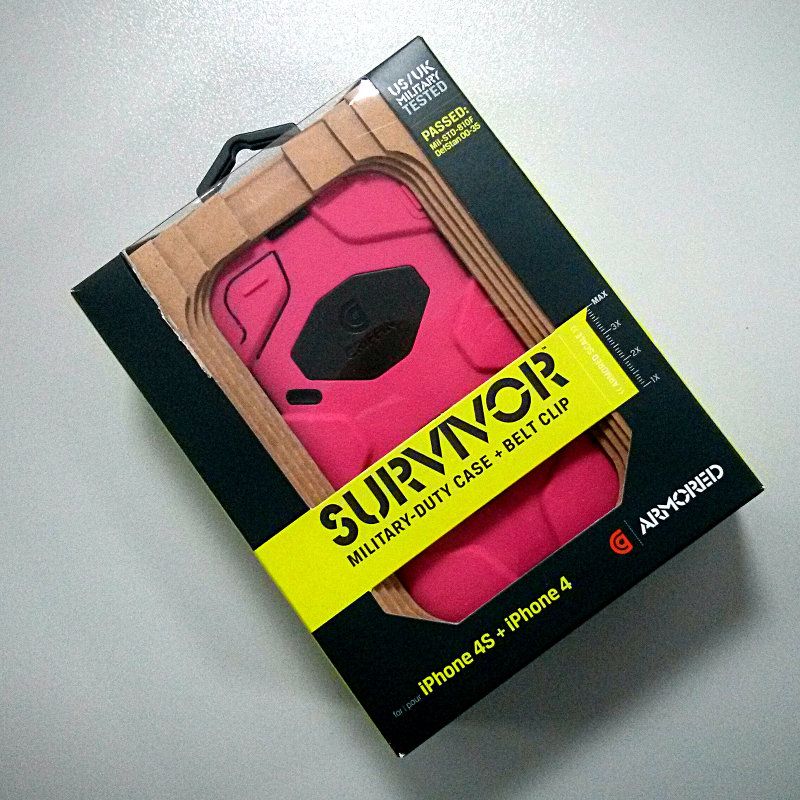
My girl seems not to be very confident about her ability to keep her iPhone away from bumps and scratches, till she found this military grade armored case on Amazon UK: The Griffin Survivor case for iPhone 4. Of course, in pink.
We agree that the bulky design of the case completely detracts from the aesthetics of the iPhone, but in return provides great protection againts shocks, vibration, wind, rain, dust and dirt.
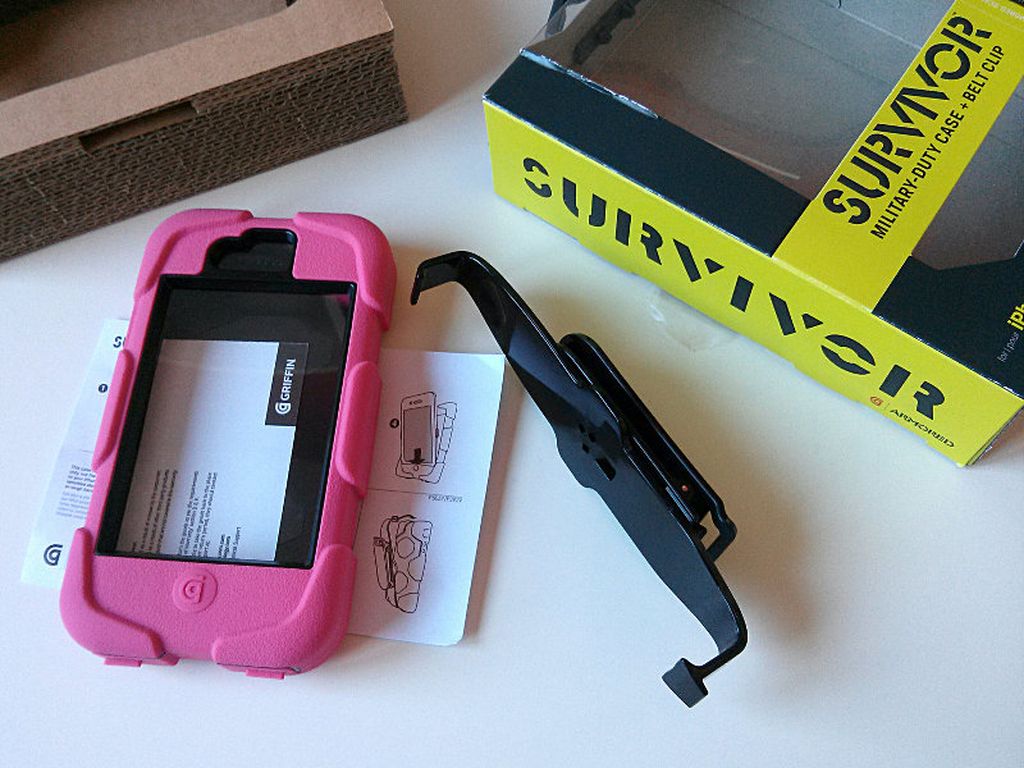
The installation is very easy. Only two steps are necessary to install the case. First step requires you to attach the polycarbonate frame to the phone, and the second step covers the frame with a very high quality silicone cover. Once done, you are protected!

Time to test Android: Google Nexus 4.
By isendev.
Posted on 2013/05/17 22:54.
Tagged as: hardware, google, android.

The Google Nexus 4 is a little beast packed with some serious specs: a 1,5 Ghz. quad-core Qualcomm Snapdragon CPU with integrated Adreno 320 graphic core, 2GB. RAM and a 4.7 inches / 768 x 1280 pixels IPS LCD display. All sandwiched between two sheets of Gorilla Glass 2 and a polycarbonate frame. It's just half the price of its technical rivals and is my recently acquired gateway to the Android world.
Now firing Eclipse to test some Android SDK code...